Follow the steps to integrate your Okta active directory with Nibol:
Open Nibol 5.0 > go to the Integrations section within the Company settings
Click on Activate corresponding to the Okta Active Directory integration
Fill out the request to activate the integration with some useful details > Send request
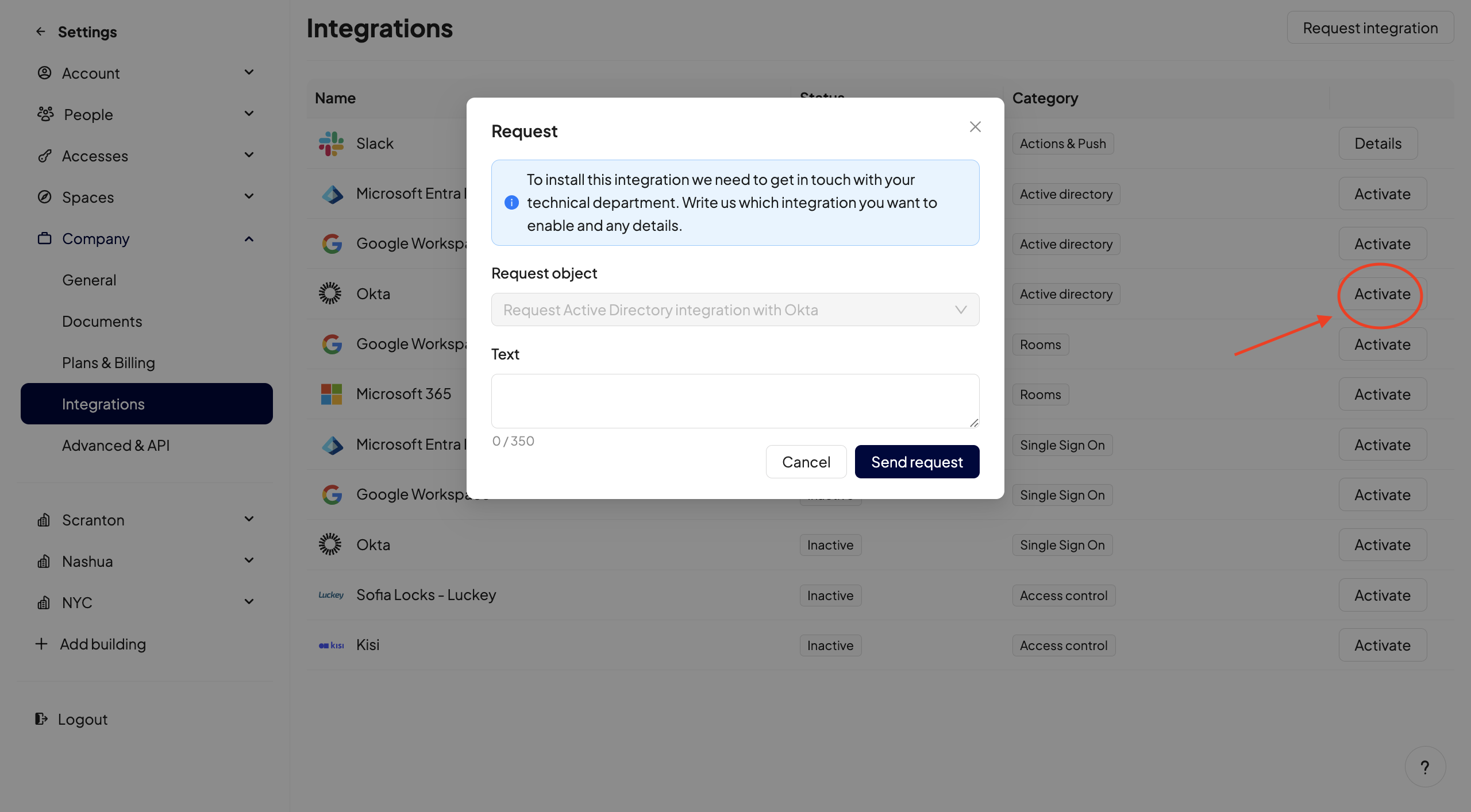
N.B.: To install this integration we must contact the technical department of your company.
What you'll need to do is retrieve the API Key and your Okta domain, to do this, log in to your Okta admin account.
Attention! To install the integration, you need access to an Okta Admin account. If you don't have that permission, ask your admin to complete the installation for you.
From your Okta dashboard, click on Security > API from the left side menu.
From here, click on Tokens from the top of your screen (see screenshot below).
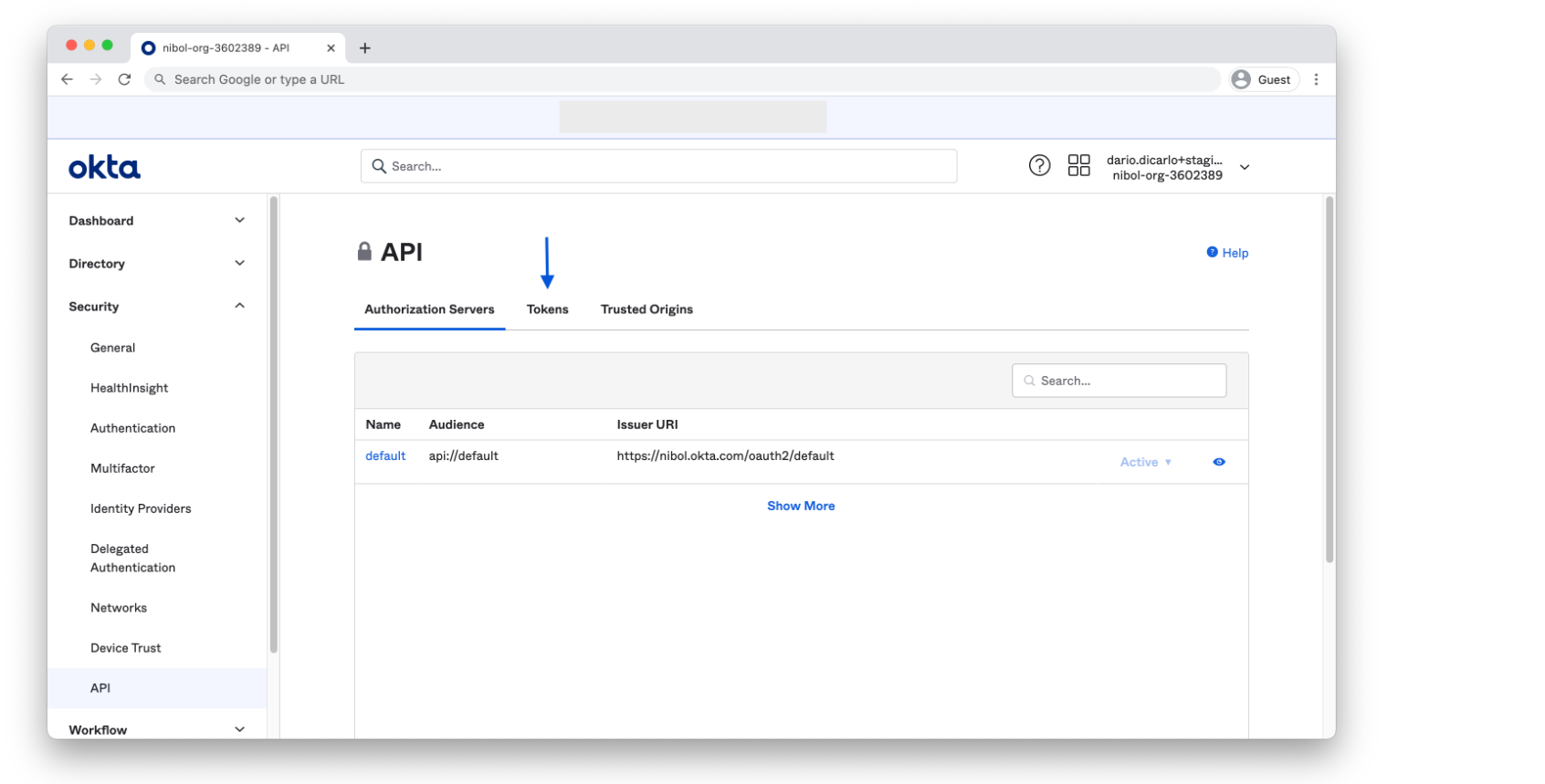
Now click on 'Create Token' on the top left side of your screen, then give the Token API a name.
Instead, find the domain associated with your Okta account by clicking on your profile settings (at the top right of your Okta dashboard). It is generally composed as follows: https://azienda.okta.com.
Synchronize your directory
From now on, your Nibol directory is integrated with your Okta one. This means that when a new member is added to Okta, they will be automatically added to Nibol.
If you need to manually start the Active Directory synchronization, you just need to open the integration details page and click the Synchronize now button. Okta synchronization may take a few minutes.
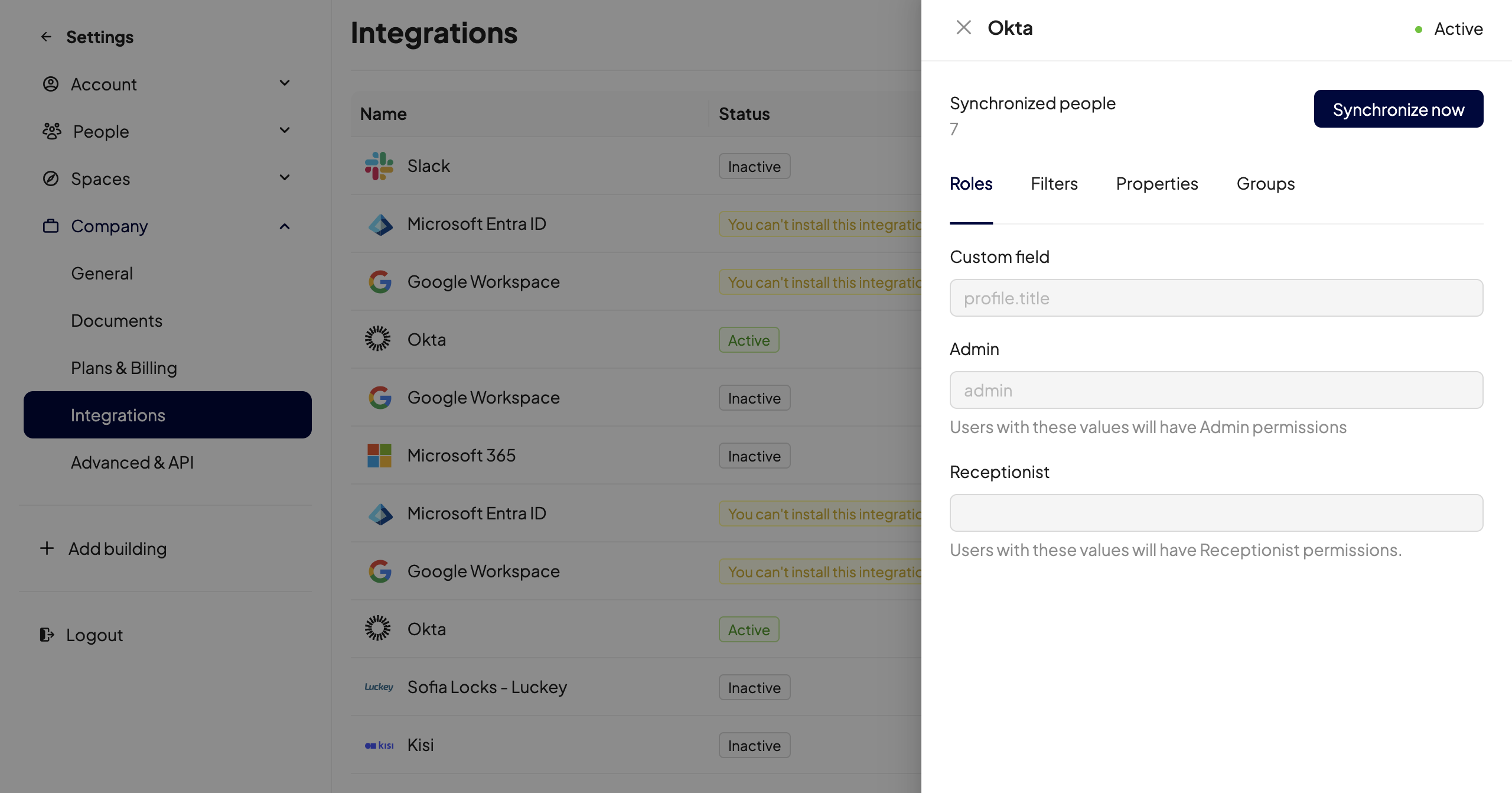
On this page you will also find:
The attributes and values used to assign Roles to users on Nibol (administrator and receptionist);
The user inclusion and/or exclusion Filters, if used;
The Properties that are synchronized for each user;
The synchronization status of the Okta Groups (true/false).
If, together with the integrated Active Directory, you have also enabled login to Nibol through Single Sign On, you will only have to notify the new members of their addition to Nibol. If, on the other hand, you have kept the login with email and password, we will take care of sending a welcome email to your employees!
Attention: when you need to delete the administrator user on Okta and Nibol, it is very important, before performing this action, to write to us at our address: support@nibol.com
What happens when you delete a user from your Active Directory
If there is a manual cancellation or due to a failed synchronization with Active Directory, the users involved will not immediately lose all the reservations made in the future. In fact, these will be saved for 24 hours, time needed to restore a lack of sync, for example.
If, on the other hand, the cancellation of the user is intentional, know that you can always cancel any future reservations as administrators. Find here the guide in this regard.
