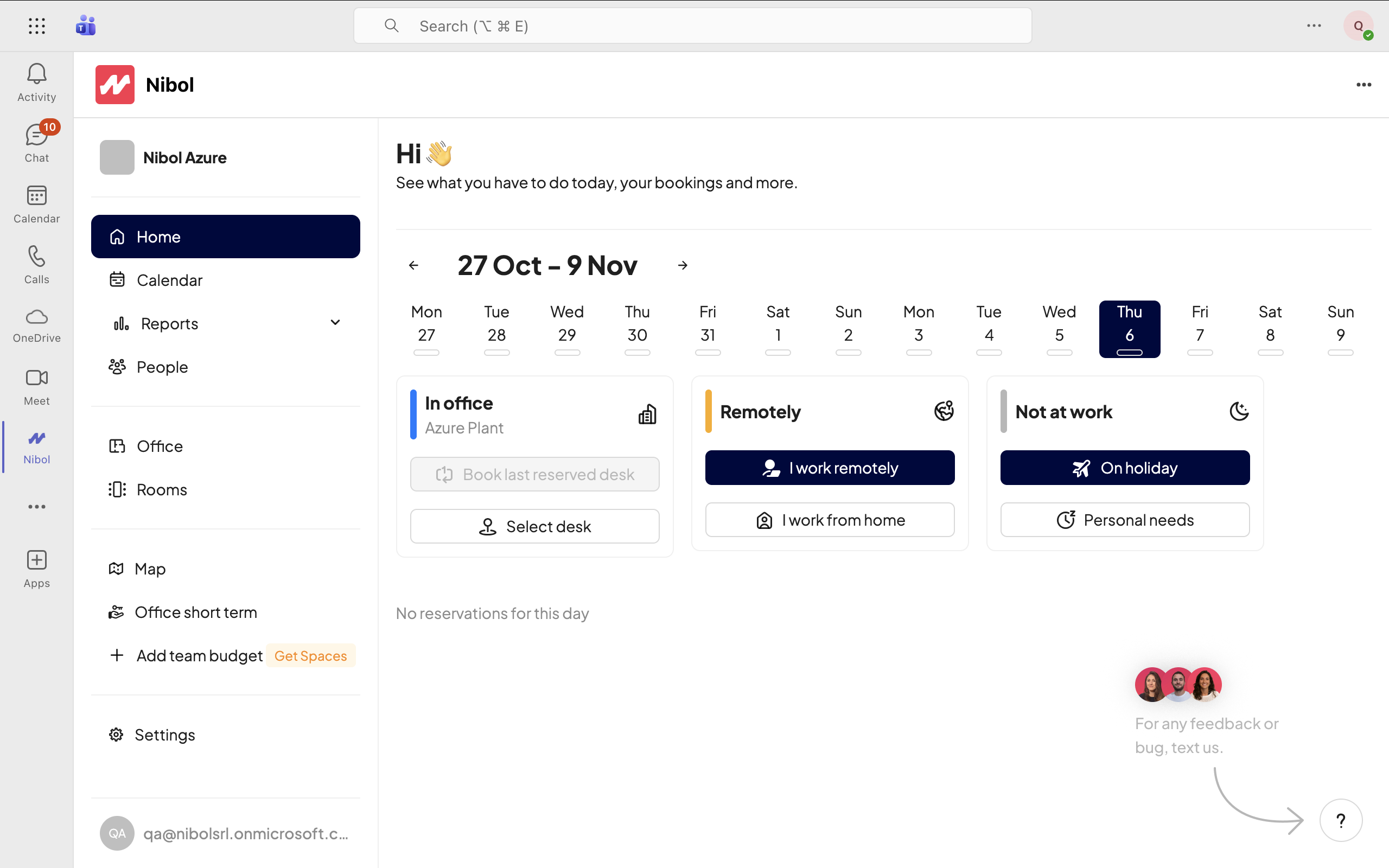The integration of Nibol on Teams allows your employees to simplify and speed up access to their account and use company software in a single centralized app.
Activating the integration is very simple:
Go to the Integrations section of the company settings on Nibol and click the "Activate" button next to the Microsoft Teams integration
Enable the integration through the switch
Download the Manifest by clicking the Download button
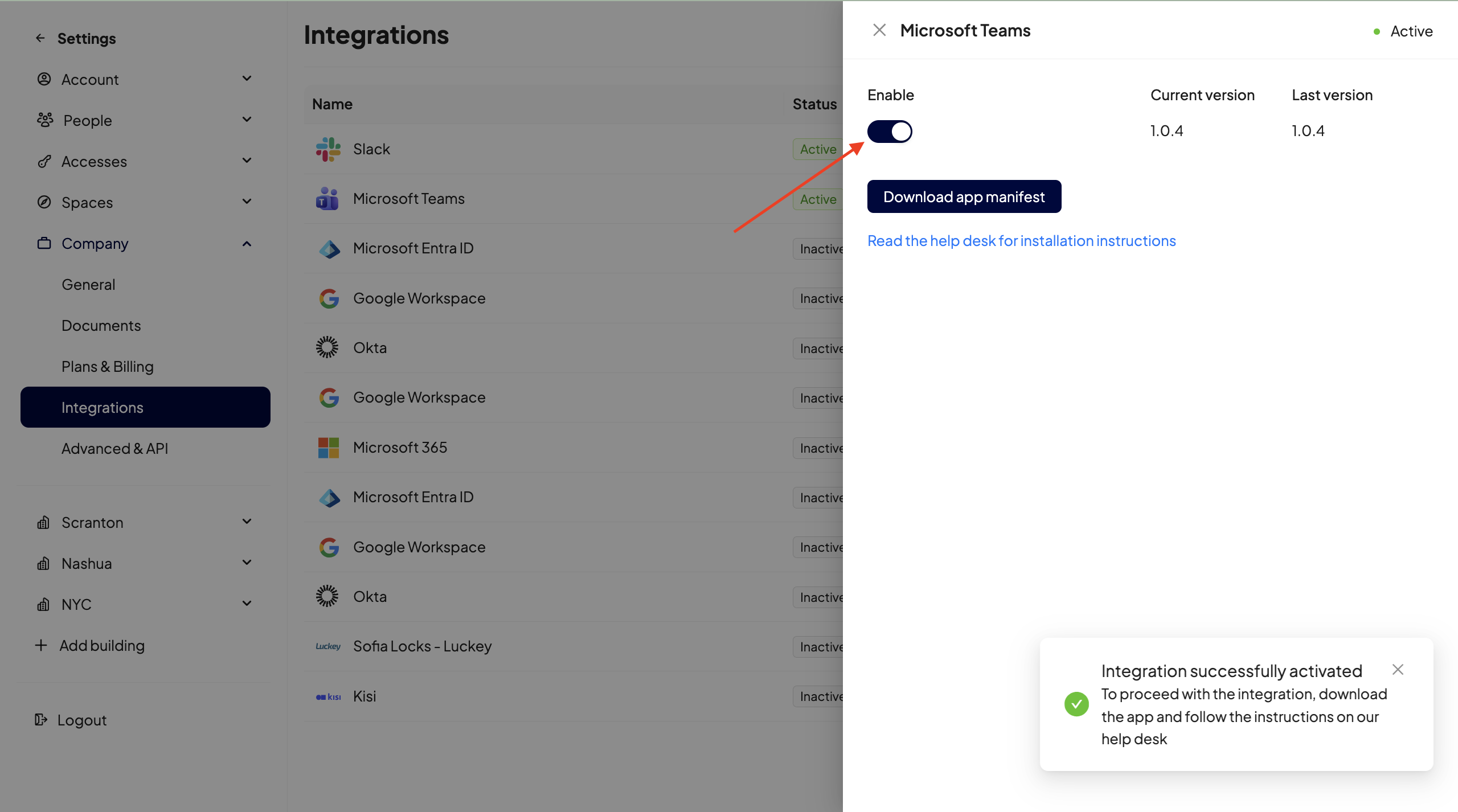
Now, you need to switch to the Teams app. As an admin on Teams, you have access to the Microsoft Teams admin center, here:
Open the dropdown menu in the Teams app section and go to Manage apps
Click the "Actions" button at the top right and select "Upload new app"
Upload the zip file downloaded from Nibol
Alternatively, you can upload the Nibol app in zip format from the Manage your apps section:
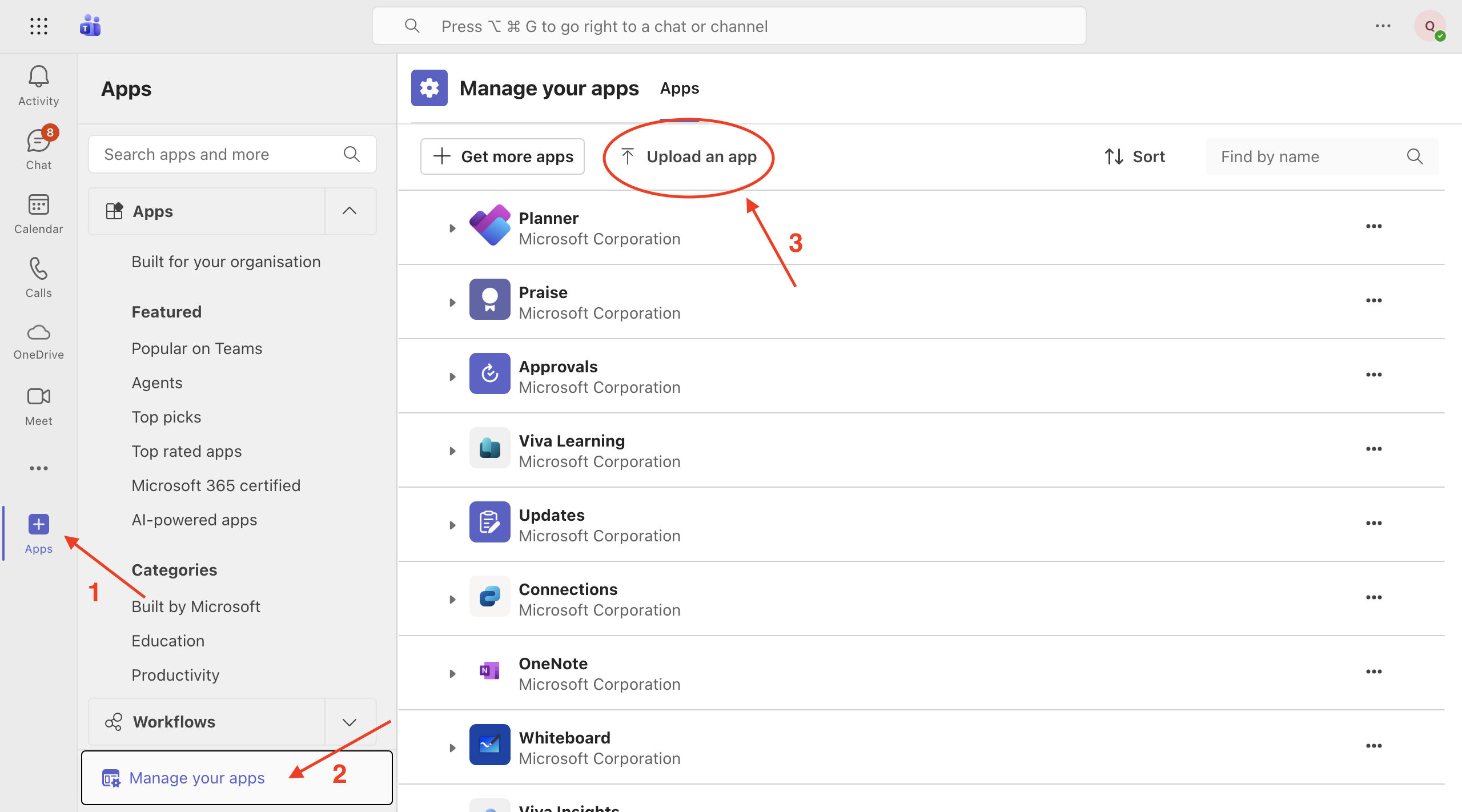
This way, you will find the Nibol app in the list of apps uploaded to Teams.
As your company's admin on Teams, you can manage the app's visibility by deciding which users and groups can see the Nibol app on Teams.
At this point, each user in your company will be able to search for the Nibol app on Teams, add it among the integrated apps, and start using it.